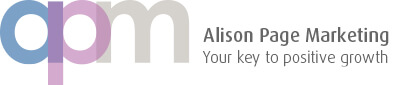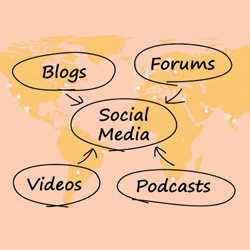
How to become a video star: the easy way to make a video presentation
Videos are one of the most powerful marketing tools out there, and it’s easy to create your own – and this blog is a further addition to our series on maximising your content.
Anyone who is familiar with social media (and even if you aren’t) will have witnessed the rise of the ‘vlogger’ in the past couple of years.
Major influencers, whether they are talking about make-up (like Zoella) or FIFA games (KSI), are all about getting their message across – not by writing about their favourite subject, but by talking about and showing it on video.
For anyone who wants to get their company or product better known on social media – and from a marketing point of view, it’s what you want to be doing – then video is the answer. It’s one of the most powerful marketing tools you can use. Just think, YouTube alone was estimated to have more 180.1 million users in the US in 2016 https://www.emarketer.com/Article/YouTube-Shows-Little-Sign-of-Old-Age/1015127 How’s that for an audience?
But what if the idea of standing in front of a camera (and all those people) fills you with horror? Well, the good news is that you can produce a video without the need to do that. If you can put together PowerPoint presentations, you can make a video.
It’s simple really. Imagine you are presenting to a future client in a meeting – you would talk alongside each PowerPoint slide. To make your video you will do just that, but this time you actually record your voice alongside each slide.
As well as allowing you to avoid stage fright, the benefit of these PowerPoint videos is that you are using work you have already done – thereby maximising your content. If you have created a PowerPoint presentation to use in a meeting with potential clients, for instance, you’re simply adding to what you have already done in order to market yourself to a far bigger audience.
Follow these easy steps to recording a PowerPoint video:
- Make your microphone is set up correctly and is working.
- Go to the Slide Show tab, in the Set Up group, then click Record Slide Show
- Choose either:
- Start Recording from Beginning
- Start Recording from Current Slide
- In the Record Slide Show dialogue box you should select Narrations and laser pointer. You can choose to select or clear the Slide and animation timings tick box.
- Click Start Recording.
- When you finish, right-click the slide, and then click End Show.
- The recorded slide show timings are automatically saved. You can see the timing in Slide Sorter view below each slide.
The natural next step would be to overlay a voice recording to your presentation. Microsoft give you tips on how to do this here – with full instructions for both Windows and Mac including, of course, a video! Your PowerPoint presentation will then feature a neat little audio icon.
Converting the presentation to video is simple:
- Select File menu and click Export
- Select Create a Video.
- Customise the size and quality.
The finished video can be used on a variety of social media platforms, whether you choose to share on a company Facebook page your LinkedIn company page or indeed any other relevant to your audience. Don’t forget that SlideShare is also highly compatible with LinkedIn.
There are other ways to get your message across without having to make a screen appearance – how about creating a podcast? It’s easy to do on a smartphone or tablet and you can list it in the iTunes directory– or put it on your own homepage or RSS Feed.
If you would like to have a chat about your marketing requirements, please call Alison Page on tel: 07963 002065 or email: hello@alisonpagemarketing.co.uk. You can of course browse our website to see what our existing clients have to say about our work.